Maximize the SCAD Renderfarm
Over your time at SCAD, you'll be paying a lot of money (unless you get a great scholarship). For that tuition you receive training, critique, and a multitude of resources. My favorite resource I had access to was the school's farm.
While it may be hard to work with at times, the school's farm is incredibly powerful in comparison to farm's at smaller advertising studios and other colleges / universities.
What is a Renderfarm?
In short a Renderfarm (also known as a farm) is a collection of computers that are used to perform tasks including rendering frames, computing simulations, and other tasks as necessary. In this case we'll focus on rendering frames since that is what the SCAD farm is configured to do.
Whats the deal then? I have a computer that can render, why should I use the farm?
The benefit of a farm is that you can render multiple frames at once. For example, lets say you have an shot that is 5 seconds long and your frame rate is 24 frames per second. That's 120 frames that you would have to render consecutively if you're only using one computer. Lets suppose each frame takes 3 minutes to render. Your computer would spend 360 minutes or 6 hours rendering. Lets break this down further into an equation:
( frames x single frame render time ) / computers = total render time
Our example:
( 120 frames x 3 minutes ) / 1 computer = 360 minutes
Since there are no dependencies between frames while rendering, we can split up the task of rendering to multiple computers. Lets use 120 computers to render.
( 120 frames X 3 minutes ) / 120 computers = 360 minutes
Since all 120 computers can render at the same time, our 5 second animation now only takes 3 minutes to render. We now have 5 hours and 57 minutes to review and make changes to our scene or go home and sleep.
But where did those 120 computers come from?
Where is SCAD's Renderfarm?

If you're reading this at Montgomery Hall, then the answer is it's all around you. Most of the SCAD farm is made up of the desktop computers in the labs (classrooms). When the lab computers are running Linux, they become available on the farm. This is why you'll see students or school employees occasionally walking through rooms rebooting any computer that isn't in use. When the lab computers are running Windows, they cannot be used to render. This is why it's important to reboot, and not shutdown, or logout after using Windows. After a computer reboots, it will automatically boot into Linux and become available for rendering.
The other part of SCAD's farm is the dedicated rendering computers. These are computers in a server room within the Montgomery Hall Systems Office. Unlike classroom computers, theses computers are never interrupted while rendering. These computers also now have more processing power than the computers in the classrooms.
All of these computers are usually referred to as nodes.
Classroom computers =. Classroom nodes
Dedicated computers = Dedicated nodes
On the SCAD Renderfarm website, you can tell if a frame is rendering on a dedicated node if the "host" name starts with "render". Classroom nodes will start with "mt" which stands for Montgomery (Hall).
So How Do I Render Faster?
There is no magic solution to rendering faster. Instead there are a couple of principals that you should follow to minimize the amount of computation each render node has to complete.
1. Minimize Quantity of Data
When rendering, the amount of data you try to render matters. A model constructed from 1,000 polygons is going to render faster than one composed of 1,000,000 polygons. There is simply less data that the renderer needs to ingest and work with. The same can be said with textures. You don't need to use 4k textures on an asset that will always been seen 5 meters away from camera. Another hidden benefit of optimizing the size of your models and textures in network i/o. Since your data in smaller in quantity, it will take less time to transfer to a node over the network.
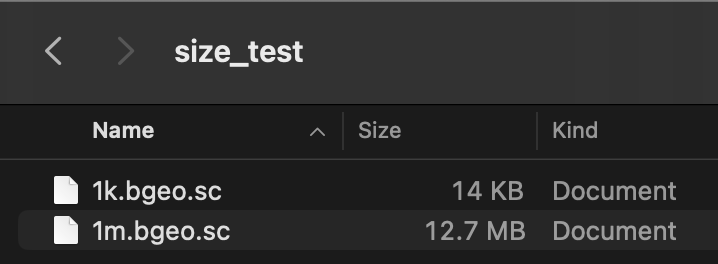
2. Use Renderer Preferred Workflows
Each renderer has it's own data format that it likes to work with. In fact, most of them translate your Maya, C4D, or Houdini file into this format before they start showing you pixels. This is called scene translation. Arnold uses .ass files, Redshift uses .rs files, and Mantra uses .ifd files. By utilizing the most optimized file format for these renderers (mostly applicable to Redshift), you can achieve tremendous speed-ups while rendering. Another technique you can utilize is using the preferred texture format. In the case of Arnold, .tx files are used. Karma and Mantra prefer .rat files.
3. Instancing, Lighting, and Material Complexity
Lorem ipsum dolor sit amet, consectetur adipiscing elit. Nunc quam urna, dignissim nec auctor in, mattis vitae leo. Lorem ipsum dolor sit amet, consectetur adipiscing elit. Nunc quam urna, dignissim nec auctor in, mattis vitae leo. Lorem ipsum dolor sit amet, consectetur adipiscing elit.
4. Minimize Render Settings
Lorem ipsum dolor sit amet, consectetur adipiscing elit. Nunc quam urna, dignissim nec auctor in, mattis vitae leo. Lorem ipsum dolor sit amet, consectetur adipiscing elit. Nunc quam urna, dignissim nec auctor in, mattis vitae leo. Lorem ipsum dolor sit amet, consectetur adipiscing elit.